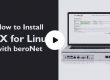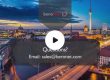3CX recently announced the beta release of 3CX for Linux. During this video, we built a Debian 8 virtual machine and then follow the 3CX manual on how to install 3CX for Linux.
How to Install 3CX for Linux in the beroNet Hypervisor:
Install Debian:
- After logging into the beroNet Hypervisor, navigate to “Manage ISO’s” listed under the “Management+” tab
- Select “Web Download” and paste this URL into URL field: http://cdimage.debian.org/debian-cd/8.6.0/amd64/iso-cd/debian-8.6.0-amd64-netinst.iso
- Navigate to “Manage VM’s” under the “Management+” tab and select “new”
- Enter your preferred specifications for your machine, and in the “Boot from ISO” field select the recently downloaded Debian iso media. Create the machine.
- Start your new VM and complete the Debian installation process
Configure Debian for 3CX:
- Login to your root user and set a static IP:
nano /etc/interfaces/network
- Change to
iface eth0 inet dhcp
iface eht0 inet static
- Add the following below:
address [the chosen ip address]
netmask [the netmask for your network]
gateway [ip address of the router/gateway]
- Select ctrl+w to exit, Y to save and then enter to confirm
Install 3CX for Linux:
- Run the following commands, either using SSH as demonstrated in the video – or type them in directly using the Web-VNC viewer
wget -O- http://downloads.3cx.com/downloads/3cxpbx/public.key | apt-key add -echo "deb http://downloads.3cx.com/downloads/3cxpbx/ /" | tee /etc/apt/sources.list.d/3cxpbx.listapt-get updateapt-get install 3cxpbx
- Select “1” to install using a Web GUI
- Navigate to http://[machine IP address]:5015 and follow the on-screen prompts